- 12 Jun 2025
- 10 Minutes à lire
- Contributeurs
- Impression
- SombreLumière
en AI assistive search (Ask Eddy AI)
- Mis à jour le 12 Jun 2025
- 10 Minutes à lire
- Contributeurs
- Impression
- SombreLumière
Plans supporting the use of AI assistive search
AI is an AI-powered assistive search feature available on your home page and the 's search bar. It provides contextual answers to user queries by retrieving information directly from your knowledge base, reducing the need to search through multiple articles manually. This feature enhances the search experience by offering accurate and relevant responses based on the existing content in your knowledge base.
NOTE
By default, Eddy AI assistive search retrieves answers from the main workspace. To access information from a different workspace or across all workspaces, switch to the desired workspace using the filter on your knowledge base site.
After updating content in the published article, Eddy AI assistive search will take approximately 15 minutes to fetch the updated information in the knowledge base site.
To learn more about the languages supported by Eddy AI, click here.
The Ask Eddy AI extracts all information in your knowledge base, including the textual content, code blocks, tables, content reuse elements, and LaTeX.

Enable Ask Eddy AI for your Knowledge base site
Navigate to () in the left navigation bar in the .
In the left navigation pane, navigate to > .
Turn on the toggle.
The AI assistant now starts indexing your knowledge base content. This process may take some time. Once indexing is complete, the button will be available on your Knowledge base site search bar and Home page.

The KB site checkbox will be the default selection which enables Eddy AI for searches on the Knowledge base site.
The KB widgets & extensions checkbox enables Eddy AI for widgets and third-party tool integrations with Document360.
The Public API checkbox activates Eddy AI for all API endpoints using a single API token.
Accessing Ask Eddy AI
For your information
The Conversational Eddy AI enhancement is available exclusively in KB site 2.0. To explore KB site 2.0 without impacting your existing Knowledge base, go to Settings () > Customize site. For more details, read the article on KB site 2.0 migration.
Click on the Search bar at the top of the page or press
Ctrl + Kon the Knowledge base site.Start typing the keyword, and the general search results will appear.
NOTE
If Ask Eddy AI is not enabled in the Knowledge base portal, only the search bar will be available in the Knowledge base site.
Hit Enter and will generate results along with the source articles.
Click the () icon to copy the generated content if needed.
Provide feedback by clicking the () or () icon for the generated result. Selecting Dislike () will open a feedback form for you to add comments on why you disliked the Eddy response.
Click to read the articles based on which the fetches information.
The source URLs will be listed and numbered in the Source articles section. The same numbers will be used in the AI response to help you identify which parts of the response are fetched from each source article.
Hover over the number to find additional information, such as, if it’s an external source, you can find the title of the web page and a short description of the source article. Click on the number or the () icon to open the source article in a new tab.
Click on the desired source article, to open the article in a new tab.

will provide answers in the language the question is asked.
Choose the desired workspace or all workspaces from the filter dropdown to fetch results from .
NOTE
If you filter workspaces during an Ask Eddy AI conversation, the generated results will be reset.
Eddy’s response will be contextual and will be based on the last five queries.
After the first query and answer, click the Continue conversation with text field to enter your next query and press Enter or click the Send icon.

Customize the Eddy AI Localization variables
Navigate to () in the left navigation bar in the .
In the left navigation pane, navigate to > .
By default, the tab will appear.
Navigate to the tab.
In the accordion, update the variable values according to your desired language.

Integrating Eddy AI in KB Widget with multi-lingual support
You can access Eddy AI within your knowledge base as a widget, in various languages, including:
English (en-US, en-GB), French (fr), Spanish (es), German (de), Norwegian (no), Dutch (nl), Portuguese (pt), Swedish (sv), Italian (it), Korean (ko), Finnish (fi), Polish (pl), Arabic (ar), Hebrew (he), and Danish (da), ensuring a seamless user experience.
For more information, read the article on Integrating Eddy AI in KB widget.
Enabling Eddy AI credits notification
You can configure notifications for Ask Eddy AI credit balance. To enable Credit usage alert toggle,
Navigate to () in the left navigation bar in the .
In the left navigation pane, navigate to > .
By default, the tab will appear.
Go to the tab.
In accordion, turn on the toggle.
Once enabled, Document360 will send reminders to the configured notification channels when the credit balance drops to 20%, 10% of the total allotted balance, and when the balance expires.

NOTE
Document360's "Ask Eddy AI" utilizes OpenAI APIs in its backend operations. Data is transmitted to OpenAI through their APIs. OpenAI adheres to a privacy policy that prohibits the use of customer-submitted data via our for training OpenAI models or enhancing OpenAI's service offerings. Both Document360 and OpenAI comply with GDPR regulations. Additionally, Document360 is SOC 2 compliant.
An extract from the policy states, "OpenAI will not use data submitted by customers via our API to train OpenAI models or improve OpenAI's service offerings."
Read the complete OpenAI API data usage policies.
If you have any queries regarding Document360's data policy, please read our Privacy policy.
Troubleshooting
This section provides a solution to an issue you may encounter when using Eddy AI to display search results in Document360.
Eddy AI displays incorrect dates in search results
Error: Eddy AI may display inaccurate dates when showing search results.
Steps to resolve:
To troubleshoot inaccurate date calculations in Eddy AI search results, follow these steps:
Perform a keyword search. Check if Eddy AI returns the expected results when using non-date-based keywords.
If results are correct for general searches but differ for date-based keywords, note that Eddy AI is optimized for text-based responses and may not process date-specific queries as expected.
If search results remain irrelevant, contact [email protected] with the following details:
Reader access to your projects.
A recording of the search queries you used and the results that did not populate as expected.
NOTE
Eddy AI is a language model, not a computational engine. It generates responses based on text patterns rather than analytical reasoning or numerical computations.
It cannot calculate or interpret time-based scenarios unless explicitly defined in the input.
Empty cells in tables are auto-filled in Eddy AI responses
When a response is structured using a table and includes empty cells, Eddy AI attempts to dynamically populate those cells based on the context of the user’s query. If no relevant information is found, it fills the cell with the placeholder text “Information not available.”
How Eddy AI handles empty cells:
It checks the context of the user’s question.
It tries to insert relevant content into any empty cells.
If nothing appropriate is found, the cell is filled with “Information not available.”
To maintain accuracy and clarity:
Avoid leaving table cells empty when drafting or editing content.
Ensure all cells contain meaningful information to prevent unintended or generic fillers in the final response.
FAQs
What data or information does Ask Eddy AI collects?
does not collect any Personal Identifiable Information (PII). We collect prompts (questions), 's response, citation articles, and feedback; This collected data is available as part of Eddy AI Search Analytics.
What technology does Ask Eddy AI use?
utilizes OpenAI APIs under the hood for its functionality. We send data to OpenAI via their APIs. According to OpenAI's privacy policies, data sent via their APIs will not be used to train their GPT models.
Does Ask Eddy AI use any external source other than our knowledge base?
No, does not use any other sources. It solely relies on your knowledge base content to generate responses. If there is insufficient information or context available in your knowledge base to answer a specific question, will respond with "I do not know."
How do my readers use the AI-powered assistive search feature?
Your Knowledge base site users click the button, and a prompt input popup opens. They can type in any prompt or query to get tailor-made answers.
How does Ask Eddy AI protect your data?
We know that privacy and security is critical for many organizations. We are committed to protecting your organization’s and user’s data and privacy. We use industry-standard security practices, reputable sub processors with SOC 2 compliance, and provide the controls needed for organizations to meet their own data protection requirements.
What does credit mean for Ask Eddy AI?
One credit equals one question (prompt) asked. As part of our standard offering, can be used to ask 1000 questions per month. Please contact our support team or your customer success manager if you wish to purchase additional credits.
How does Ask Eddy AI work on private knowledge base?
utilizes the access controls you have set to generate an appropriate response based on the user's access control and permissions. If a logged-in user lacks access to a specific article but asks a question where the restricted article holds the answer, will respond with "I do not know."
How quickly does Eddy AI's response reflect new content?
After updating an article, it generally takes around 15 minutes for 's response to align with the changes if a question is posed regarding the updated content. Similarly, when deleting an article, typically takes about 15 minutes to stop referencing the content from the deleted article.
Does Ask Eddy AI search within attachments?
Currently, does not search within attachments. This means any content within your PDF and Word document which you have attached or embedded within your knowledge base article, is not indexed by . However, we will support this functionality in future release updates.
Does Eddy AI read Excel file data to provide answers if I upload a file?
No, Eddy AI does not fetch or read information from files uploaded in articles.
What happens if I select French as the workspace language but ask questions in English?
If you set French as your workspace's preferred language but ask questions in English, Eddy AI will respond in English.
NOTE
Eddy AI responds in the same language as the query, regardless of the workspace language.
How do I check my Eddy AI credit balance?
The admin/owner can view the remaining credits for using AI Assistive search feature from () > > .
Document360 will send reminders to the configured notification channels when the credit balance drops to 20%, 10% of the total allotted balance, and when the balance expires.
How can I purchase additional credits for the Eddy AI assistive search?
You can purchase additional credits by navigating to () in the left navigation bar. From the left navigation pane, navigate to > , and click the option. If you are in trial version, you cannot purchase add-ons.
How do I configure email domain for Eddy AI credit notification?
To receive credit notifications via email, you need to configure your email domain. Navigate to () > > > . By default, emails will be sent from [email protected] if the email domain is not configured.
What are the various notification channels for receiving Eddy AI credit notifications?
You can receive credits notifications in English from various notification channels such as webhook, Microsoft Teams, Slack, and email if you have set up the configuration. For more information of configuring notifications, read the article on Notifications.
How do I configure the desired email address for receiving Eddy AI credit notifications?
After enabling the credits notification toggle, to receive credit notifications, configure your email address in () > > .
In the tab, click on and select .
Click .
Enter the channel name and the desired email address to receive notifications.
If required, you can add CC and BCC.
For more information, read the article on SMTP notification channel.
Is Eddy AI available in API Documentation?
is available only on the Knowledge base site and is not implemented for API documentation.
Can Eddy AI answer questions that require user login or involve restricted articles?
No, answers questions based on the user’s access control and permissions. If a logged-in user does not have access to a specific article, but they ask a question related to that article, will respond with .
Why is the Ask Eddy AI button greyed out?
The Ask Eddy AI button becomes greyed out or inactive when your Eddy AI credit limit has been reached. To continue using this feature, you will need to renew your credits.


